Resetting an RCA tablet can resolve a range of issues from software glitches to performance lags, and it’s a key troubleshooting step to remember if you’re facing persistent problems with your device. Whether you’re planning to sell your tablet, experiencing operational issues, or simply want to clear all your data for a fresh start, a factory reset can help. It’s important to understand that a factory reset will erase all the data on your device, returning it to its original state when it left the factory.
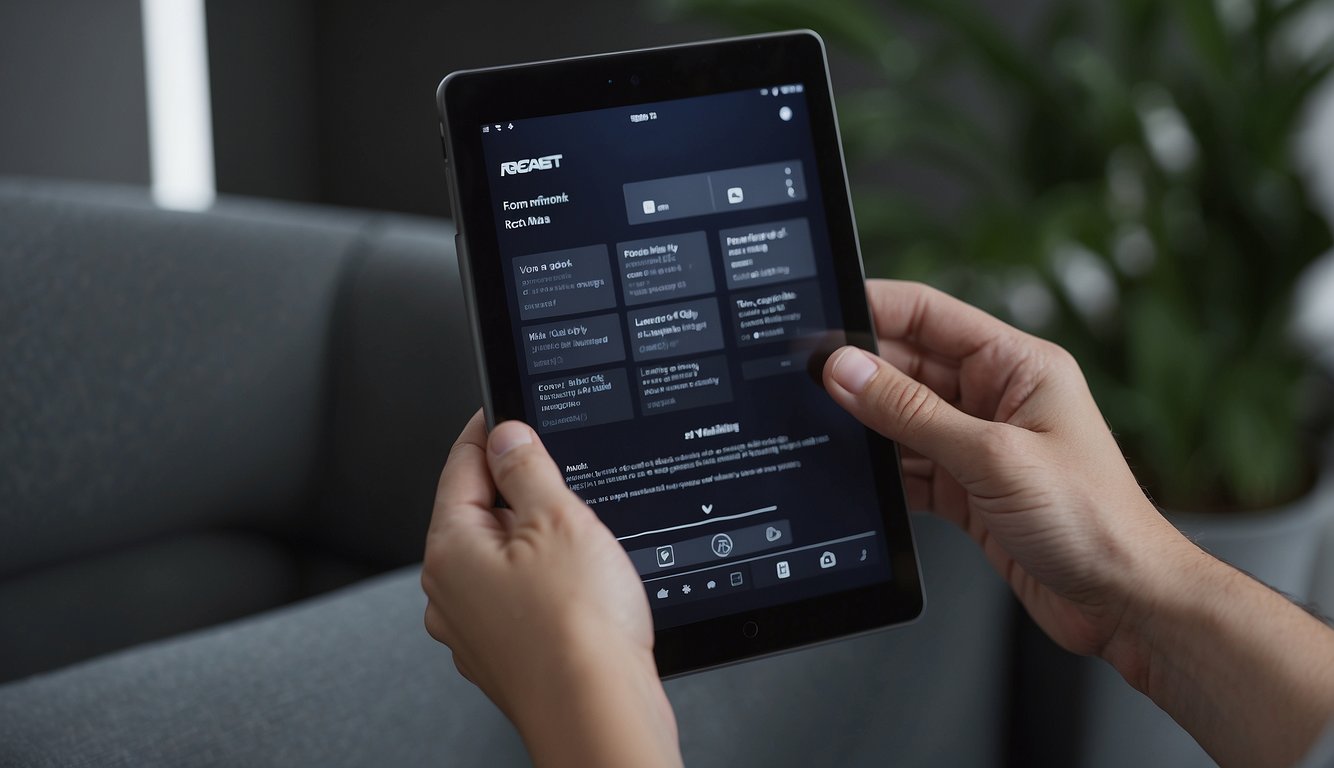
Before embarking on a factory reset, ensure that all critical data is backed up, as the process is irreversible. There are multiple ways to reset your RCA tablet, including a soft reset for minor issues and a hard reset for more comprehensive reinstatement. The soft reset is akin to restarting your tablet and can be quickly done through the device’s power options. A hard reset, on the other hand, is more in-depth and can be executed through the tablet’s recovery mode or the settings menu. It’s essential to follow the appropriate steps for the type of reset you require to prevent any unintended data loss or further device issues.
Key Takeaways
- Resetting an RCA tablet can help troubleshoot issues and prepare the device for a new user.
- Backing up data beforehand is crucial as a factory reset will erase all user data from the tablet.
- There are different methods to perform a reset, including soft and hard resets, each suited to specific scenarios.
Contenuti
Preparing to Reset Your RCA Tablet
Before resetting your RCA tablet, it’s essential to understand why a reset is needed, how to safeguard your data, and the importance of battery power during the process.
Understanding the Need for Reset
Resetting our RCA tablet can help solve several issues, such as unresponsiveness, slow performance, or forgotten passwords. A factory reset will restore the tablet to its original state by erasing all the personal data and downloaded apps. This process is particularly useful when we plan to sell or give away our tablet, ensuring that our personal information does not fall into someone else’s hands.
Backing Up Personal Data
Before performing a reset, we must backup important data to avoid losing our personal information. To back up data to a Google account:
- Go to the tablet’s Settings.
- Tap on Backup & Reset.
- Ensure Back up my data is turned on.
- Verify that the correct Google account is selected for backup.
Alternatively, we can transfer files to external storage like USB drives, SD cards, or cloud services.
Ensuring Battery Power
Adequate battery power is vital to avoid interruptions during the reset process. To ensure the tablet has enough charge:
- Connect the tablet to a charger using the appropriate cable.
- Press the power button to turn off the tablet only when it’s charged above 50%.
- If the tablet does not show any sign of charging, check for any damage to the charging port or cable.
Performing a Soft Reset

A soft reset is our simple and quick solution to address minor problems, such as performance glitches or a temporary slowdown in tablet speed.
Restarting Your Tablet
To restart an RCA Tablet, we press and hold the Power button. We advise holding the button for approximately 10 seconds or until the tablet’s screen turns off. Afterward, we release the button and wait for the tablet to power back on. This process usually resolves temporary issues and refreshes the device performance without impacting data.
Troubleshooting Minor Glitches
In cases where the tablet isn’t responding to touch or button inputs, we can still perform a soft reset. For most RCA tablets, if we’re encountering minor glitches or the tablet is lagging, a soft reset is a suitable first step in our troubleshooting process. By pressing the Power button until the power off option appears, we can initiate a shut down. If access to the touchscreen is not possible, some models come with a physical Reset button on the back, which we can utilize to force a restart.
Executing a Hard Reset
When our RCA tablet is unresponsive or has significant software problems, a hard reset, also known as a factory data reset, often resolves these issues. This process will erase all data and return the tablet to its default settings. We must ensure the device is powered off before starting the reset process.
Using Hardware Buttons
To initiate a hard reset, we start with the tablet powered off. We’ll press and hold the Volume Up button alongside the Power button. It’s crucial to hold these buttons simultaneously until the tablet powers on and shows the start logo.
Accessing Recovery Mode
After the logo appears, we release the Power button but continue to hold the Volume Up button until the tablet enters Recovery Mode. The screen will display an Android recovery screen, where we can navigate using the volume buttons.
Selecting Wipe Data/Factory Reset Option
In Recovery Mode, we’ll press the Volume Down button to scroll down to the “Wipe data/factory reset” option. Once highlighted, the Power button is then used to select it. After selecting, we confirm the action which will commence the wiping of all data from the tablet, executing the hard reset. This action cannot be undone, so we make sure all important data have been backed up before proceeding.
Resetting RCA Tablet Through Settings Menu

Resetting our RCA tablet through the settings menu is a straightforward process that involves navigating to the ‘Backup and Reset’ section and performing a ‘Factory Data Reset.’ This will erase everything on the device and return it to its original state.
Navigating to Backup and Reset
To begin the reset process, we’ll first need to access the settings menu from the home screen. Follow these steps to locate the ‘Backup and Reset’ option:
- Swipe down from the top of the home screen to bring up the notifications shade.
- Tap the Settings gear icon to enter the settings menu.
- Scroll down and select Backup & Reset. This section houses all the options related to backing up our data and resetting the tablet.
It’s important to ensure any desired data is backed up before initiating a factory reset, as this action will erase all data from the device.
Performing Factory Data Reset
Once in the ‘Backup and Reset’ section, we’re ready to reset our tablet back to factory settings:
- Within the Backup & Reset menu, locate and select Factory Data Reset. This option is usually towards the bottom of the list.
- Read the information presented, which explains that all data will be erased.
- Confirm that we want to proceed by tapping Reset Tablet or Erase Everything, depending on the exact wording our device uses.
- If prompted, enter any required passwords or PINs.
- The tablet will begin the reset process, which may take a few minutes to complete.
After the reset, our RCA tablet will restart and will be as it was when first taken out of the box, requiring us to set up the tablet as if it was new.
Post-Reset Setup and Optimization
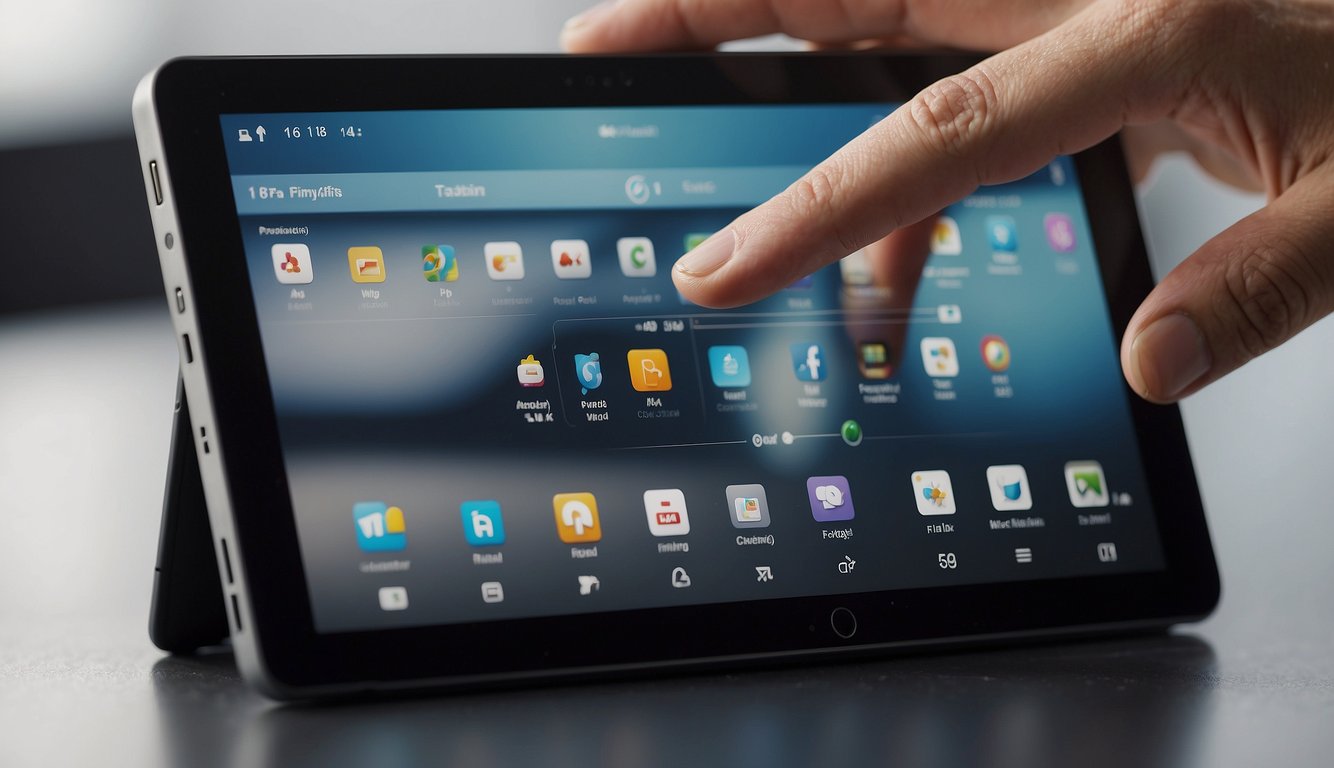
After resetting your RCA tablet, it’s crucial that we ensure the device is properly set up and optimized. This will include going through the initial setup process, restoring any previously backed up data, and adjusting settings for optimal performance.
Completing the Initial Setup Process
When your RCA tablet powers on after a reset, you’ll be greeted with the initial setup screen. It’s here where we configure the basic settings:
- Language: Select your preferred language from the list.
- Wi-Fi Setup: Connect to a Wi-Fi network to activate your tablet and access online features.
- Google Account: Sign in with your Google account to access the Play Store and synchronize your data.
Restoring Backed-Up Data
If you have backed up your data, it’s time to restore it:
- Google Account Restoration: Log into the Google account used for the backup to start the restoration process.
- Local Backups: If you have backups on external storage, navigate to Settings > Backup & reset and select Restore from external storage.
Be patient as the restoration can take some time depending on the data size.
Optimizing Your RCA Tablet’s Performance
To get the most out of your RCA tablet, consider the following for performance optimization:
- Update Software: Ensure the latest firmware is installed by going to Settings > About tablet > System updates.
- Manage Apps: Install only necessary apps to prevent clutter and conserve resources.
- Battery Performance: Adjust screen brightness and timeout settings to prolong battery life.
By following these steps, we can streamline our tablet for use and get back to our tasks with a renewed device.
Frequently Asked Questions
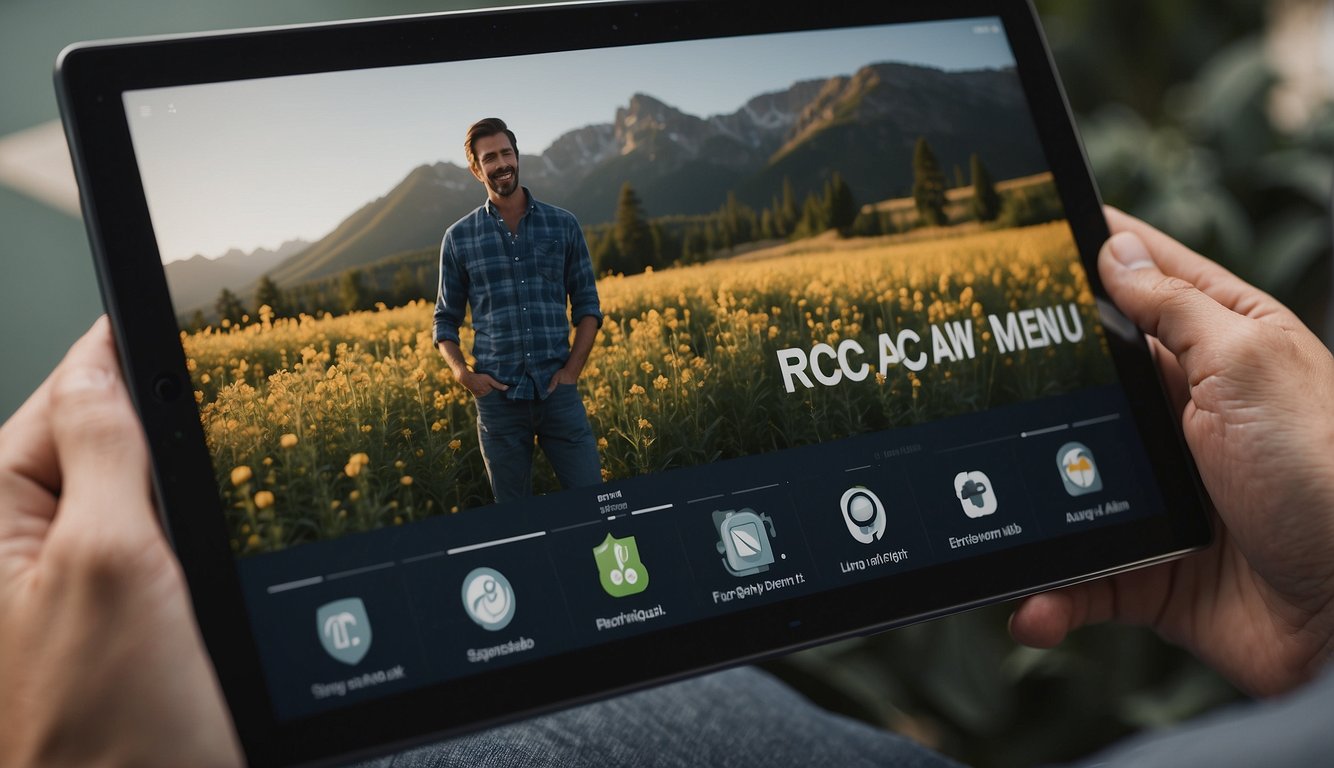
In this section, we provide you with the most reliable methods to reset various RCA tablet models, ensuring that you can solve common issues or wipe your device when needed.
How can I perform a factory reset on an RCA Voyager tablet?
To factory reset an RCA Voyager tablet, power off your device, then press and hold the volume up button along with the power button until the RCA logo appears. Release the power button but keep holding the volume up until the Android recovery screen appears, then use the volume buttons to navigate to “Wipe data/factory reset” and confirm with the power button.
What are the steps to reset an RCA Viking Pro tablet if I’ve forgotten the password?
If you’ve forgotten the password to your RCA Viking Pro, turn off the tablet, press and hold the volume up button along with the power button until the boot screen appears. Use the volume buttons to select “Wipe data/factory reset” and press the power button to select. Confirm the reset and wait for the process to complete.
Can you provide instructions for factory resetting an RCA Cambio Windows 10 tablet?
For an RCA Cambio running Windows 10, you’ll need to boot into Windows recovery mode. Turn the tablet on and access the Start menu. Go to Settings > Update & Security > Recovery, and under “Reset this PC,” click “Get started.” Select “Remove everything” to do a factory reset.
What is the process for resetting an RCA tablet model W101SA23 without a password?
To reset the RCA W101SA23 model without a password, begin by turning the device off. Then turn it on by pressing the power and the volume up button simultaneously until the RCA logo is displayed. Release the power button while still holding the volume up to boot into recovery mode, where you can select “Wipe data/factory reset” using the volume keys and initiate the reset with the power button.
How do I resolve an RCA tablet that is stuck on the RCA logo screen?
For an RCA tablet stuck on the logo screen, you should attempt a soft reset first by holding down the power button for about 10 seconds until the tablet turns off and then on again. If the issue persists, proceed with a hard reset as aforementioned, being mindful that this will erase all data on the device.
What are the steps for performing a hard reset on an RCA Galileo Pro tablet?
To hard reset your RCA Galileo Pro, turn off the tablet first. Press and hold the power button and the volume up button together until you see the RCA splash screen with the Dogs. Upon releasing the power button while holding the volume up, the system recovery screen will appear. Use the volume buttons to navigate to “Wipe data/factory reset,” and initiate the process with the power button.
