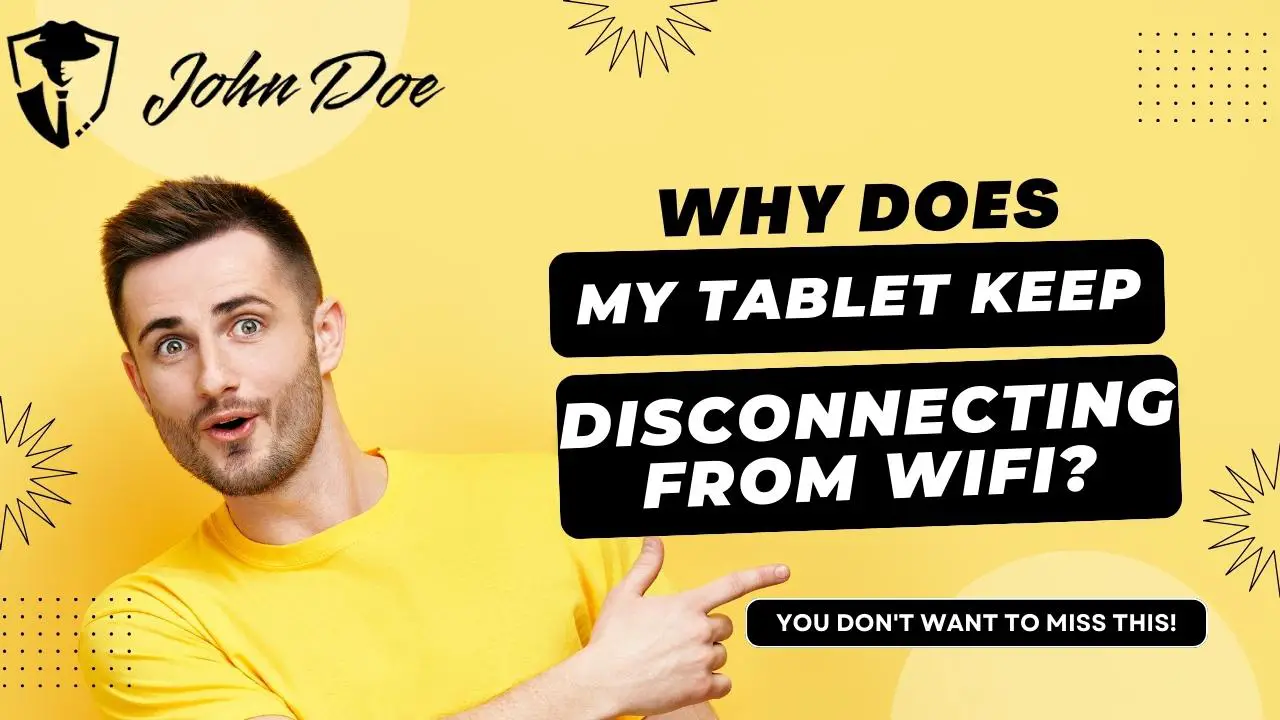Wi-Fi connectivity is essential for the seamless operation of our tablets, whether for work, entertainment, or communication. However, it’s common for devices like iPads, Android tablets, and Amazon Fire tablets to experience Wi-Fi disconnections. These interruptions can be attributed to a variety of factors.
Factors such as distance from the router, obstacles that interfere with the signal, and router issues can cause these disruptions. By understanding what causes these disruptions, we can implement solutions to maintain a stable internet connection.

Router issues and the placement in your home or office can be primary culprits. If our tablets are too far from the Wi-Fi source or surrounded by signal-blocking materials like thick walls or large furniture, the connection may suffer.
Additionally, if the router is experiencing technical problems, it can affect not just one, but all devices attempting to connect.
Software-related issues within the tablet itself can also lead to disconnections. Regular updates and checking the settings for keeping Wi-Fi on can mitigate these problems.
Key Takeaways
- Intermittent Wi-Fi disconnections can hinder tablet functionality.
- Proper router placement and settings adjustment can improve connectivity.
- Regular software updates are essential for maintaining a robust Wi-Fi connection.
Contenuti
Common Causes for Wi-Fi Disconnections

When our tablet keeps disconnecting from Wi-Fi, it can be frustrating. Several factors may contribute to this problem, and understanding the common causes helps us troubleshoot effectively.
Interference from Other Devices
Electronics like cordless phones
Troubleshooting Connectivity Problems
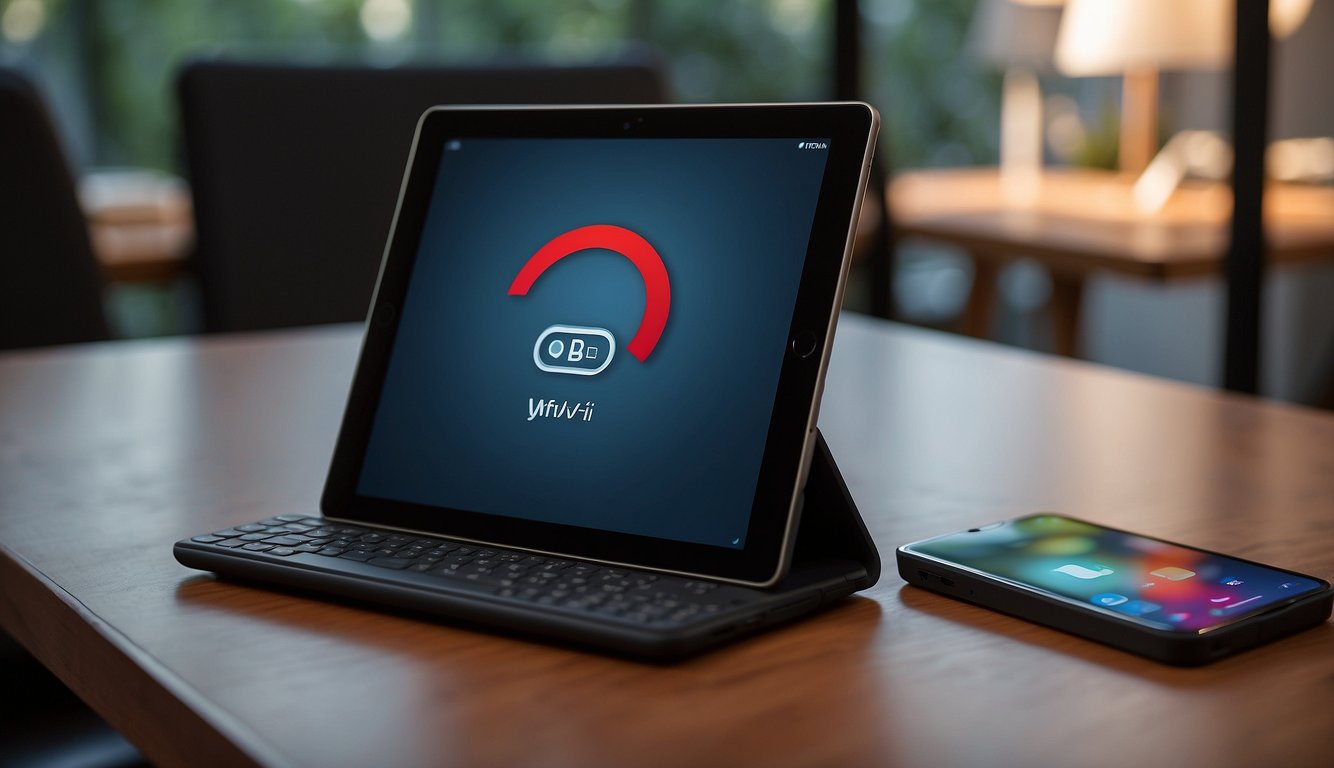
When our tablet persistently disconnects from Wi-Fi, we need to take systematic steps to troubleshoot. These steps should address both basic procedures and more intricate network settings to ensure a stable connection.
Basic Troubleshooting Steps
First, let’s ensure the basics are covered. We should:
- Verify the network connection by checking other devices. If they’re also struggling to connect, the problem could be the Wi-Fi network itself.
- Restart the tablet: Press and hold the power button, select ‘Restart,’ and wait for the device to reboot.
- Restart the modem and router: Unplug them for about 30 seconds and then plug them back in to resolve potential issues.
- Check for software updates: Make sure our tablet’s operating system is up to date, as patches often fix connectivity bugs.
Advanced Network Settings Adjustment
If these steps don’t resolve the issue, we should delve into advanced network adjustments.
- Network Settings Reset: Go to ‘Settings’ › ‘System’ › ‘Reset options’ › ‘Reset Wi-Fi, mobile & Bluetooth.’ This can solve issues stemming from faulty configurations.
- Check IP Configuration and DNS Settings: We should ensure our tablet has a valid IP address and correct DNS settings. Sometimes, setting a static IP and DNS manually can resolve disconnection issues.
Remember not to disregard the possibility of a malfunctioning network adapter. In some cases, replacing the network adapter or seeking professional assistance might be necessary.
Software-Related Issues

When we explore issues that cause Wi-Fi disconnection in tablets, we often find that software-related problems are at the forefront. These issues may range from outdated operating systems needing updates, to specific apps or browsers that conflict with your tablet’s Wi-Fi connectivity.
Operating System Updates
We need to verify that our tablet’s operating system (OS) and firmware are current. Outdated software can lead to compatibility problems or glitches that cause Wi-Fi disconnections. To resolve this:
- Check for any available software updates in your tablet’s settings.
- If an update is present, download and install it to ensure the OS is up-to-date.
App and Browser Interferences
Third-party apps and browsers such as Silk Browser on our tablet may interfere with the Wi-Fi connection:
- Ensure all apps are updated, as developers may release patches to fix connectivity issues.
- Temporarily disable or uninstall suspicious apps to diagnose the problem.
- Clear the cache of browsers like Silk to prevent related issues with Wi-Fi connection.
Device-Specific Solutions
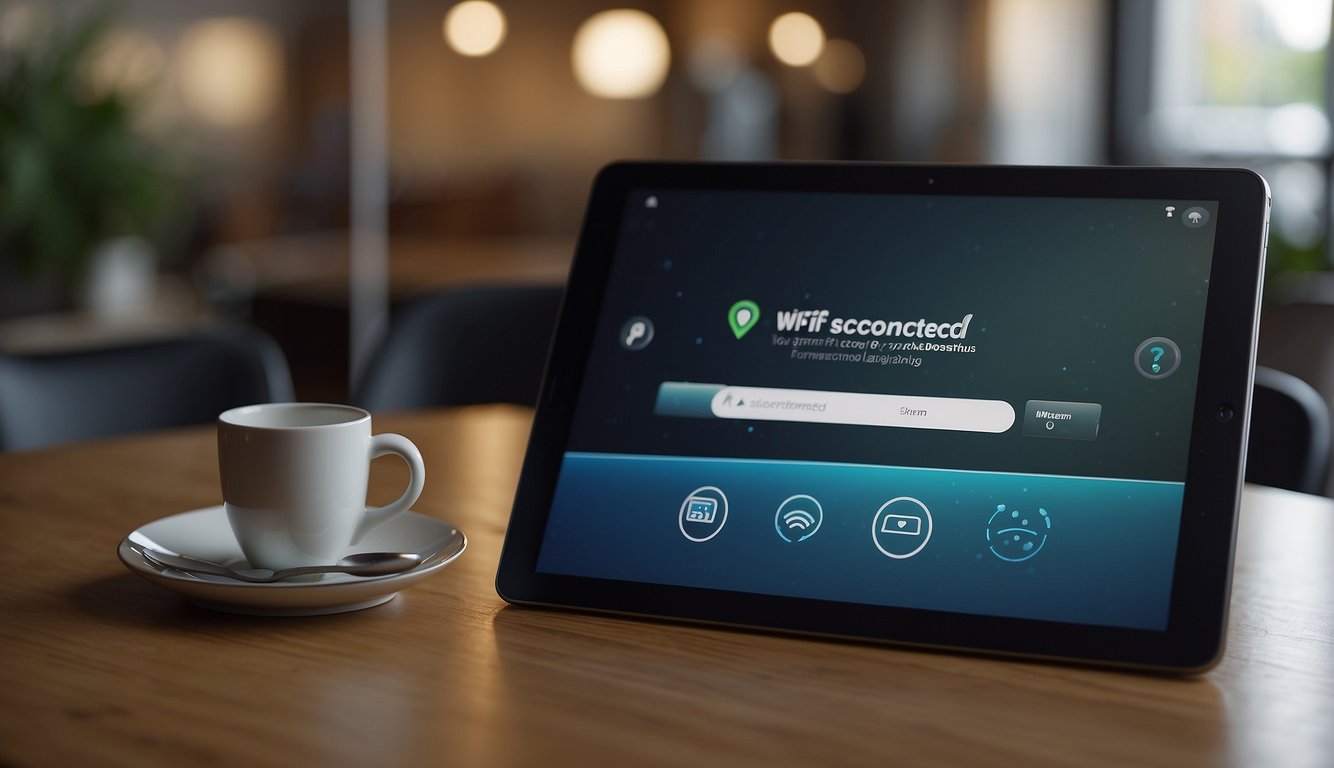
When we encounter Wi-Fi connectivity issues on our tablets, it’s important to examine device-specific settings that could influence the stability of the connection. Let’s focus on solutions particularly relevant to Amazon tablets.
Amazon Tablet Settings
For users of Amazon Fire tablets, inconsistent Wi-Fi connectivity can sometimes be remedied by adjusting device settings that may inadvertently disrupt internet access.
- Forget Wi-Fi Network: If your Amazon Fire tablet frequently disconnects from Wi-Fi, try forgetting the network. Navigate to Settings, tap Wi-Fi, and then select the Wi-Fi network name. Press and hold the network name and choose Forget. Afterward, rescan for available networks, re-enter the Wi-Fi password, and reconnect.
- Check Airplane Mode: Sometimes Airplane Mode may be accidentally toggled on, which disables all wireless communications. Ensure that Airplane Mode is turned off by swiping down from the top of the screen and tapping the Airplane Mode icon if it’s highlighted.
- Smart Suspend Feature: The Smart Suspend feature can disrupt Wi-Fi connection as it is designed to conserve battery by turning off Wi-Fi during periods of inactivity. Disable it by going to Settings, selecting Power, and then turning off Smart Suspend.
- Reset to Factory Settings: A last resort for persistent connectivity issues is performing a factory reset, which returns the Kindle to original factory settings. Be aware this will erase all downloaded content and settings. To factory reset, go to Settings, tap Device Options, and then choose Reset to Factory Defaults.
Enhancing Your Wi-Fi Network

When we face persistent Wi-Fi disconnections, our approach should include optimizing network infrastructure. By making a few strategic adjustments, we can significantly improve the stability and coverage of our Wi-Fi network.
Optimizing Router Placement
Our wireless router acts as the central hub for our network devices. To enhance signal strength and minimize disconnections, place the router in a central location away from walls and obstructions.
It’s vital to keep the router’s wifi antenna positioned vertically for the best horizontal reach. If our device’s antenna is adjustable, angle one horizontally to boost vertical coverage.
Selecting the Appropriate Band
Modern routers often support two frequency bands: 2.4GHz and 5GHz.
The 2.4GHz band provides wider coverage but tends to be more congested, which can lead to a drop in connection. On the contrary, 5GHz offers faster speeds at a shorter range and, typically, less interference.
We should connect our tablet to the 5GHz band when we are in close proximity to the router for an improved connection.
Using Repeaters and Extenders
Large homes or areas with many obstructions may require additional equipment to ensure full coverage.
Using a repeater or an extender can help by boosting the signal to areas that the wireless router can’t reach effectively on its own.
These network devices pick up the existing signal, amplify it, and rebroadcast it, enhancing the overall reach and reliability of our Wi-Fi network.
It’s important to position these devices properly, within the router’s range but close enough to the area where the Wi-Fi signal weakens.
Frequently Asked Questions
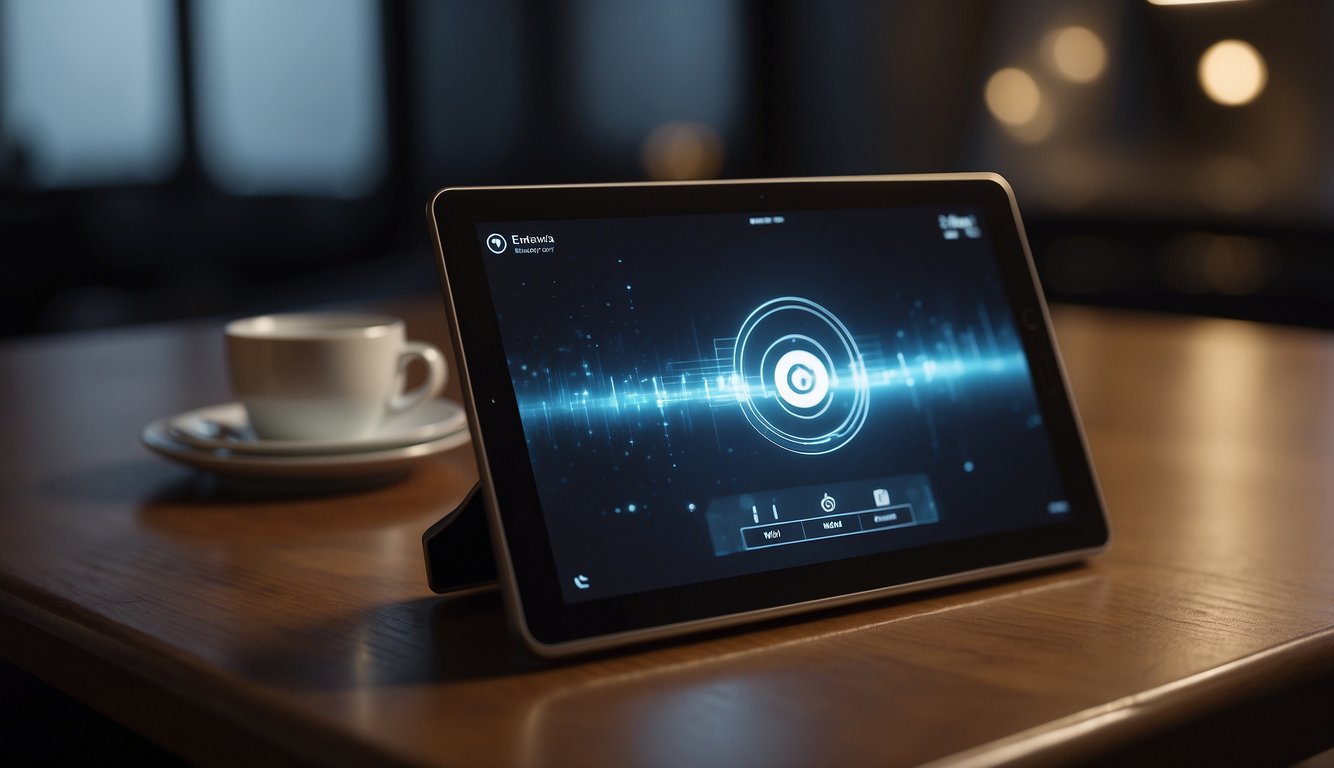
We often encounter a variety of issues that cause our tablets to lose WiFi connections. Understanding the causes and remedies can ensure a more stable and reliable connection.
What causes a tablet to frequently lose its WiFi connection?
Weak or fluctuating WiFi signals are common causes of disconnections. Distance from the router and physical obstructions can impede the signal strength. Additionally, issues with the router or tablet’s WiFi hardware may contribute to connection instability.
How can I resolve intermittent WiFi connectivity issues on my Samsung tablet?
For Samsung tablets, ensure that the device’s software is up-to-date as updates often include fixes for connectivity issues.
Restarting the tablet as well as the WiFi router can often re-establish a dropped connection. Checking WiFi power-saving settings and disabling them might also help.
Is there a common issue with Android tablets that could explain constant WiFi disconnections?
Android tablets can experience disconnections due to software bugs or compatibility issues. Ensuring the operating system and apps are updated is crucial.
Manufacturer-specific issues could also be at play, necessitating a review of device-specific forums and support channels.
What troubleshooting steps should be taken when a tablet won’t stay connected to WiFi?
Restarting the modem and router, followed by the tablet, can refresh your network’s connectivity. If this doesn’t help, forget the WiFi network on your tablet and reconnect as if it were a new network.
Review the tablet’s settings for any unusual power saver modes that may affect WiFi connections.
Can software updates affect the WiFi connectivity of a tablet?
Yes, software updates can both resolve and create WiFi connectivity issues.
New updates can introduce fixes, but they can also contain new bugs. It’s important to install updates regularly but also keep an eye on any changes in connectivity post-update.
What router settings should be checked if my tablet keeps disconnecting from the network?
Check the router’s firmware to ensure it’s up-to-date. Outdated firmware can lead to connectivity problems.
Adjusting the WiFi channel can reduce interference from other networks.
Review the router’s security settings and make sure your tablet complies with them.