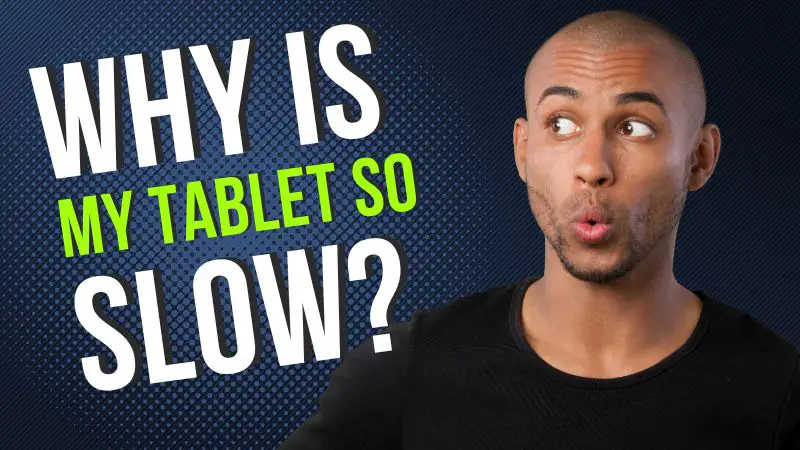Slow tablet performance can be frustrating and hinder your productivity and enjoyment. Understanding the reasons behind it and implementing the right solutions can help you optimize your tablet’s performance. Here’s an exploration of the topic, including common causes of slow tablet performance and effective methods to improve it.
Introduction: Understanding the Issue of Slow Tablet Performance
Having a slow tablet can be attributed to various factors that impact its speed and responsiveness. Identifying these causes and taking appropriate measures can help enhance your tablet’s performance.
Common Causes of Slow Tablet Performance
- Insufficient Storage Space: Running out of storage can slow down your tablet as it struggles to process data and apps.
- Outdated Operating System: Using an outdated operating system can result in compatibility issues and a decrease in overall performance.
- Too Many Background Apps: Running too many apps in the background can strain your tablet’s resources, leading to sluggishness.
- Overloaded Cache: Accumulated cache files can take up precious space and slow down your tablet’s performance.
- Presence of Malware or Viruses: Malicious software can not only compromise your security but also impact your tablet’s speed and functionality.
- Aging Hardware Components: Over time, the hardware components of your tablet can become outdated, leading to slower performance.
Methods to Improve Tablet Performance
To address the issue of slow tablet performance, there are several effective methods you can try:
- Clearing Cache and Temporary Files: Clearing cache and temporary files can free up storage space and improve performance.
- Uninstalling Unnecessary Apps: Removing unnecessary apps can help reduce the strain on your tablet’s resources.
- Updating Operating System and Apps: Keeping your operating system and apps updated ensures you have the latest features, bug fixes, and performance enhancements.
- Managing Background Processes: Closing or disabling unnecessary background processes can free up resources and improve tablet performance.
- Performing a Factory Reset: A factory reset can bring back your tablet to its original state, removing any issues that might be causing sluggishness.
- Using Device Maintenance Apps: Utilizing device maintenance apps can automate the process of optimizing your tablet’s performance.
Additional Tips to Prevent Tablet from Slowing Down
To maintain optimal tablet performance, consider these additional tips:
- Regularly Restarting the Tablet: Restarting your tablet periodically can help free up resources and resolve minor performance issues.
- Keeping the Device Updated: Regularly updating your tablet’s software, firmware, and security patches can improve performance and protect against vulnerabilities.
- Avoiding Excessive Multitasking: Limiting multitasking can prevent your tablet from becoming overwhelmed and slowing down.
- Utilizing Cloud Storage: Storing files and data in the cloud can help free up storage space on your tablet and improve performance.
- Keeping the Tablet’s Storage Clean and Organized: Regularly organizing and cleaning up your tablet’s storage can keep it running smoothly.
By understanding the causes of slow tablet performance and implementing the appropriate solutions and best practices, you can optimize your tablet’s performance and enjoy a faster and more responsive user experience.
Contenuti
Common Causes of Slow Tablet Performance
Is your tablet slowing down? Let’s explore the common reasons for sluggish tablet performance. From insufficient storage space and outdated operating systems to too many background apps and overloaded cache, we’ll uncover the factors that may be affecting your device’s speed. And let’s not forget about the potential presence of malware or viruses, as well as the impact of aging hardware components. Get ready to uncover the truth behind your tablet’s slow performance and learn how to address these issues effectively.
Insufficient Storage Space
Insufficient storage space can have a significant impact on the performance of your tablet. When the storage on your device is full or almost full, it can result in slow response times and sluggish performance. It is important to regularly check the available storage on your tablet to ensure it does not become overwhelmed with data.
One effective approach to addressing insufficient storage space is to delete unnecessary files and apps. By eliminating files and apps that are no longer necessary or in use, you can free up storage space on your tablet and enhance its overall performance. Additionally, you can alleviate storage limitations by transferring files to external storage or utilizing cloud storage.
Moreover, managing your downloads and media consumption can prevent your tablet from running out of storage. It is advisable to regularly delete downloaded files, clear cache data, and move photos and videos to external storage or cloud storage.
Taking proactive measures to ensure sufficient storage space on your tablet can greatly enhance its performance and prevent it from slowing down. Regularly checking the storage, removing unnecessary files and apps, and utilizing external storage options are simple yet effective methods to address the issue of insufficient storage space and optimize the performance of your tablet.
Outdated Operating System
An outdated operating system can significantly contribute to a slow tablet performance. Regular software updates are essential for optimal functionality and improved performance. With an outdated operating system, the tablet may not be able to efficiently run the latest apps and software updates, resulting in slower performance.
Not only does an outdated operating system hinder the tablet’s ability to handle newer software, but it may also leave the device vulnerable to security risks. Manufacturers often release updates to address security vulnerabilities and provide patches for potential threats. Failing to update the operating system exposes the tablet to malware and viruses, which can further impact its performance.
To avoid the negative effects of an outdated operating system, it is crucial to regularly check for and install software updates. This ensures that the tablet remains up to date with the latest features, bug fixes, and security enhancements. By keeping the operating system current, users can optimize their tablet’s performance and enjoy a smoother and faster user experience.
By prioritizing the maintenance of the operating system, tablet users can alleviate performance issues and maintain the efficiency of their devices over time.
Too Many Background Apps
Too many background apps can have a significant impact on the performance of your tablet. Background apps, which are programs that continue running even when you’re not actively using them, can consume valuable system resources such as memory and processing power. As a result, this can lead to sluggish performance and slower response times.
Having an excessive number of background apps running can overwhelm your tablet and make it struggle to keep up. This can cause lagging, freezing, and delays when trying to perform tasks or navigate through apps.
To address the issue of too many background apps, it is important to actively manage and limit the number of apps running in the background. This can be done by manually closing any unnecessary apps or by utilizing the built-in task management tools provided by your tablet’s operating system.
By reducing the number of background apps, you can free up system resources and improve the overall performance of your tablet. This will result in a smoother and more efficient user experience, allowing you to seamlessly navigate between apps and perform tasks without experiencing any delays or interruptions.
Therefore, if you notice that your tablet is running slow, it is essential to check and manage the number of background apps to optimize its performance.
Overloaded Cache
One of the common causes of slow tablet performance is an overloaded cache. The overloaded cache occurs when there is too much data stored in the cache, which can actually slow down the tablet. To address an overloaded cache, here are some strategies you can follow:
- Clear the cache: Regularly clearing the cache can free up storage space and improve tablet performance. Simply go to the settings menu, find the storage or apps section, and select the option to clear the cache for specific apps or all apps.
- Manage app data: Some apps provide the option to manage their data usage. By going to the app settings, you can choose to clear or delete unnecessary data that may be stored in the cache.
- Use cache cleaning apps: There are several apps available that can help manage and clean the cache on your tablet. These apps can automatically clear temporary files and cache data to optimize performance.
- Limit background processes: Running too many apps in the background can contribute to an overloaded cache. To free up system resources and reduce cache usage, close or disable apps that are not in use.
- Regularly restart the tablet: A simple restart of the tablet can clear the cache and refresh the device, leading to improved overall performance.
By addressing an overloaded cache, you can optimize your tablet’s performance and ensure smoother and faster operation.
Presence of Malware or Viruses
Ensuring a secure environment for your tablet is crucial in order to maintain optimal performance and protect your personal information from threats. Here are some important points to consider regarding the presence of malware or viruses:
- Malware or viruses can significantly impact your tablet’s performance by consuming system resources and slowing down processing speed.
- These malicious programs have the potential to cause frequent freezing or crashing of apps and the operating system.
- Unwanted battery drain can occur as malware and viruses run in the background and perform unauthorized tasks.
- Compromising the security of your personal data, malware and viruses can leave your tablet vulnerable to cyber-attacks.
- To combat these threats, it is vital to regularly scan your tablet using reliable antivirus software.
- If the presence of malware or viruses is confirmed, immediate action must be taken to remove them and optimize your tablet’s performance.
- Minimizing the risk of malware or virus infections can be achieved by taking preventive measures, such as avoiding downloading apps from unknown sources and being cautious with email attachments.
By staying vigilant and proactive, you can ensure your tablet’s optimal performance and safeguard your personal information from the presence of malware or viruses.
Aging Hardware Components
The aging hardware components of a tablet can have a significant impact on its performance. Here are some key factors to consider:
- The processor: As a tablet’s processor ages, it may struggle to handle newer software updates and demanding tasks.
- The RAM: Older tablets typically have less RAM, resulting in slower multitasking and app performance.
- The storage: Over time, the tablet’s storage can become fragmented and filled with unnecessary files, leading to slower read and write speeds.
- The battery: As the tablet’s battery ages, it may not hold a charge as well, resulting in reduced performance and shorter battery life.
- The connectivity: Older tablets may not be compatible with the latest Wi-Fi or mobile network standards, resulting in slower internet speeds.
While aging hardware components can impact tablet performance, there are steps you can take to mitigate these issues. Regularly updating the tablet’s operating system and apps can optimize performance for older hardware. Clearing out unnecessary files and apps can free up storage space and improve overall speed. Additionally, managing background processes and avoiding excessive multitasking can help ensure smoother performance.
Methods to Improve Tablet Performance
Looking to boost your tablet’s performance? Look no further!
In this section, we’ll explore some practical methods to enhance your tablet’s speed and efficiency.
From clearing cache and uninstalling unnecessary apps to updating the operating system and managing background processes, we’ve got you covered.
Plus, we’ll dive into the benefits of performing a factory reset and utilizing device maintenance apps.
Get ready to optimize your tablet for a seamless experience!
Clearing Cache and Temporary Files
To improve your tablet’s performance and resolve any issues related to app crashes or lag, it’s recommended to regularly clear the cache and temporary files. Here’s how you can do it:
- Access the Settings menu on your tablet.
- Scroll down and locate the storage or memory option.
- Select the option to clear cache or temporary files.
- If prompted, confirm your decision to proceed.
- Wait for the process to complete, which may take a few moments.
- Once the cache and temporary files are cleared, you can close the settings menu and resume using your tablet.
By clearing the cache and temporary files, you’ll free up storage space and eliminate unnecessary files, thus optimizing your tablet’s performance.
Uninstalling Unnecessary Apps
Uninstalling unnecessary apps is a highly effective way to enhance the performance of your tablet. Below are the steps you can follow:
- First, open the Settings app on your tablet.
- Select the “Apps” or “Applications” option.
- You will find a comprehensive list of all the apps that are currently installed on your tablet.
- Take the time to scroll through the list and identify the apps that you no longer use or require.
- Simply tap on the app that you wish to uninstall.
- Within the app’s information page, locate and click on the “Uninstall” button.
- A confirmation message will appear, seeking your permission to uninstall the app. Go ahead and click “OK” to confirm.
- As a result, the app will be successfully uninstalled from your tablet, thereby freeing up storage space and significantly enhancing performance.
By removing unnecessary apps from your tablet, you are effectively reducing the strain on its resources and ensuring greater responsiveness. Additionally, this process serves to declutter your device, keeping it organized.
Updating Operating System and Apps
Keeping the operating system and apps on your tablet up to date is vital for maintaining optimal performance. Here are some easy steps to follow:
- Make it a habit to regularly check for software updates. Manufacturers constantly release updates to enhance performance, fix bugs, and introduce new features. To do this, simply go to the settings menu and look for the option labeled “Software Update” or “System Updates.”
- Once you’ve found the option, tap on “Check for Updates.” If there are any available updates, go ahead and download and install them. This ensures that your operating system remains current and compatible with the latest apps and features.
- In a similar manner, remember to keep your apps updated as well. Open the app store or marketplace on your tablet and navigate to the “Updates” tab. You’ll find a list of apps with available updates. For each app, tap on “Update” to install the latest version.
- Updating apps not only enhances their performance but also bolsters security by fixing any vulnerabilities found in previous versions.
- If you encounter any issues after updating an app or the operating system, try clearing the app cache or performing a factory reset, as mentioned in the previous steps.
- Keep in mind that regularly updating the operating system and apps is crucial for enjoying a seamless and efficient tablet experience.
Managing Background Processes
Effectively managing background processes is a crucial step in improving tablet performance. By controlling which apps run in the background, you can optimize your tablet’s resources and ensure smooth operation.
- To manage background processes, it is important to identify resource-intensive apps. You can use the device’s settings or a task manager app to determine which apps consume a significant amount of memory or processing power.
- Close any unnecessary background apps that are running but not actively being used. By doing so, you free up valuable resources and prevent them from draining the tablet’s performance.
- Disable the auto-start feature for apps that you don’t need to run in the background constantly. This is particularly helpful if you want to enhance the tablet’s performance.
- It is advisable to restrict background data usage to limit the amount of data that apps can consume while running in the background. This prevents excessive bandwidth consumption and helps maintain performance.
- Managing app notifications is another important aspect of background process management. Disable notifications for non-essential apps or those that you don’t need to be constantly updated on. This reduces background processes and enhances overall performance.
By incorporating these strategies into your tablet usage, you can effectively manage background processes, ensuring that your tablet runs smoothly and efficiently. Take control of which apps are running in the background to optimize performance and enhance the user experience.
Performing a Factory Reset
To perform a factory reset on your tablet, follow these steps:
- Before performing a factory reset, make sure to backup all of your crucial data to prevent any loss.
- To begin, open the Settings app on your tablet to access the Settings menu.
- Navigate to the section of settings that includes system or general options such as “System” or “General” settings.
- Look for options related to resetting your tablet, such as “Reset” or “Reset Options”.
- Select the option to perform a factory reset, which may be labeled as “Factory Reset” or “Erase All Data”. This action will erase all data on your tablet.
- Take a moment to read any warnings or prompts that appear and confirm your choice to proceed with the factory reset.
- The reset process will begin, and your tablet will restart. Please be patient as this may take a few minutes.
- Once the factory reset is complete, you will need to set up your tablet again. Follow the on-screen instructions, which include connecting to Wi-Fi, signing in to your accounts, and reconfiguring settings.
Performing a factory reset will restore your tablet to its original factory settings, eliminating any installed apps, personalizations, and data. It is crucial to back up any important information before proceeding with the factory reset.
Using Device Maintenance Apps
Using device maintenance apps is a convenient and effective way to keep your tablet running smoothly. These apps offer various features and tools that can optimize your device’s performance and ensure it remains responsive over time. Here are some benefits of incorporating device maintenance apps into your routine:
- Clearing cache and temporary files: By using device maintenance apps, you can easily clear out unnecessary cache and temporary files that tend to accumulate over time and can slow down your tablet.
- Managing background processes: These apps enable you to view and control the background processes running on your tablet. This feature helps you identify and stop any resource-intensive apps that might be causing your device to slow down.
- Identifying and removing malware or viruses: Device maintenance apps usually come with built-in security features that can scan for and remove any malware or viruses that might be affecting your tablet’s performance.
- Optimizing storage: These apps provide assistance in identifying and deleting old or unnecessary files, freeing up storage space and improving your tablet’s overall performance.
- Updating operating system and apps: Some device maintenance apps also offer the functionality of updating your tablet’s operating system and apps. This ensures that you benefit from the latest bug fixes and performance enhancements.
By incorporating device maintenance apps into your tablet usage routine, you can ensure that your device operates at its best and remains efficient over time. It’s a helpful way to improve performance and keep your tablet running smoothly.
Additional Tips to Prevent Tablet from Slowing Down
Looking to boost your tablet’s performance and keep it running smoothly? This section dives into some handy tips that can prevent your tablet from slowing down. From regular restarts to staying updated with the latest software and avoiding excessive multitasking, we’ll discuss various strategies to optimize your tablet’s speed. Plus, we’ll explore the benefits of utilizing cloud storage and maintaining a clean and organized storage system. Don’t let a sluggish tablet hold you back – let’s keep things running lightning fast!
Regularly Restarting the Tablet
To improve the performance of your tablet, regularly restarting the tablet is essential. Follow these steps to restart your tablet:
- Locate the power button on the side or top of your tablet and press and hold it.
- A menu will appear on the screen. Tap on the “Restart” option.
- Wait for the tablet to power off and then automatically turn back on.
- Once the tablet has restarted, you can start using it again.
Regularly restarting the tablet helps clear out temporary files and refreshes the device, resulting in improved overall performance. It ensures that unnecessary background processes are cleared, allowing the tablet to operate smoothly.
Keeping the Device Updated
It is essential to keep the device updated in order to maintain optimal tablet performance. To ensure your device is up to date, follow these steps:
- Regularly check for software updates by going to the settings menu and selecting “Software Update.”
- If an update is available, download and install it to take advantage of bug fixes, security patches, and performance improvements.
- Enable automatic updates to keep your tablet updated without any manual intervention.
- Visit the app store and select “Updates” to update individual apps. Install updates for all installed apps.
- Pay attention to system notifications that indicate available updates and follow the prompts to install them.
- Make sure that your tablet’s firmware or software is compatible with the latest operating system version.
- Frequently check the manufacturer’s website for specific device drivers or firmware updates.
By keeping your tablet updated, you can enjoy the latest features, improved security, and a seamless user experience.
Avoiding Excessive Multitasking
When it comes to improving your tablet’s performance, avoiding excessive multitasking is crucial. Here are some steps to follow:
- Prioritize essential tasks: Focus on completing one task at a time instead of trying to do multiple things simultaneously. This will ensure that the tablet’s resources are not spread too thin.
- Close unused apps: When you’re done using an app, make sure to close it properly instead of simply switching to another app. This will prevent unnecessary background processes from consuming system resources.
- Limit the number of open tabs: If you’re using a web browser, try to avoid opening too many tabs at once. Each additional tab consumes memory and processing power, which can slow down your tablet.
- Avoid running heavy apps: Some apps are more resource-intensive than others. Avoid running apps that require a lot of processing power or memory, as they can significantly impact your tablet’s performance.
- Clear cache regularly: Clearing the cache of your apps and system files can help free up valuable storage space and improve overall performance. Do this regularly to prevent the accumulation of unnecessary data.
- Restart your tablet regularly: Restarting your tablet can help refresh the system and clear any lingering issues. Consider restarting your tablet at least once a week to keep it running smoothly.
By following these steps and avoiding excessive multitasking, you can optimize your tablet’s performance and ensure a smoother user experience.
Utilizing Cloud Storage
By utilizing cloud storage, you can greatly improve the performance of your tablet. This is because cloud storage allows you to offload storage-intensive tasks and free up valuable internal space.
- One of the advantages of using cloud storage is that it allows you to store files remotely. This means that you can upload your files to the cloud and access them from anywhere with an internet connection. As a result, you don’t have to store large files directly on your tablet, which leads to more available storage space.
- Cloud storage services also offer automatic backup and synchronization features. This ensures that your important files are securely stored and accessible across multiple devices. With these features, you don’t have to manually transfer files between devices, saving you time and effort.
- Another benefit of cloud storage is that it enables seamless collaboration with others. You can easily share files with others and even work on them simultaneously. This feature is especially useful for projects that involve multiple team members or when you need to share files with clients or colleagues.
- Some cloud storage services even offer expandable storage options, allowing you to increase your storage capacity as needed. This flexibility ensures that you never run out of storage space on your tablet.
- Cloud storage services also provide automatic updates, ensuring that you have access to the latest features and improvements. Additionally, your files are accessible from multiple devices, allowing you to work on them from different locations without the need for physical storage devices.
By utilizing cloud storage, you can optimize the performance of your tablet, reduce the burden on its internal storage, and take advantage of the convenience and flexibility offered by cloud-based solutions.
Keeping the Tablet’s Storage Clean and Organized
It is crucial to keep the tablet’s storage clean and organized in order to maintain its performance and ensure smooth operation.
- In order to free up storage space and improve overall system performance, it is advisable to regularly delete unnecessary files and apps. This will prevent clutter.
- An effective way to organize files and folders on your tablet is by using a file management app. This will make it easier to locate and access specific files, reducing the strain on the device.
- To prevent the tablet from becoming sluggish and conserve storage space, it is recommended to avoid saving large files or media that are not frequently used.
- Regularly clearing the cache will remove temporary files and data that can accumulate over time. This will optimize storage and improve the speed of the tablet.
- Consider utilizing cloud storage services to store files and media. This will alleviate storage constraints on your tablet and allow for seamless access to files from multiple devices.
- Creating folders or categorizing apps based on their functionality will help in organizing your apps. This will make it easier to find specific apps and navigate through your tablet more efficiently.
- Benefit from performance improvements and security enhancements by regularly updating your operating system and apps. These updates often include bug fixes and optimizations that can boost overall tablet performance.
By following these steps and keeping your tablet’s storage clean and organized, you can ensure optimal performance and enhance your overall tablet experience.
Frequently Asked Questions
Why is my tablet so slow?
The slow performance of your tablet may be attributed to several factors:
- Limited storage: If your tablet has limited storage space, it can affect its speed. Try freeing up storage by deleting unnecessary media or apps.
- Outdated software: Running an older version of the tablet’s operating system or apps can lead to performance issues. Make sure to regularly update the software.
- Excessive widgets and app icons: Having numerous widgets and app icons on multiple home screens can slow down your tablet. Simplify the home screen by removing unnecessary widgets and organizing app icons on a single screen.
- Media lag: Large or incompatible media files can cause lag on your tablet. Consider re-downloading media files in a compatible format or deleting unneeded media.
How can I speed up my tablet?
To improve the speed of your tablet, try these tips:
- Close apps: Closing unused apps can free up memory and improve your tablet’s speed.
- Restart the device: Restarting your tablet can help refresh its system and improve performance.
- Check for software updates: Regularly check for and install software updates, as they often include performance enhancements.
- Adjust performance preferences: If you’re running resource-intensive software, adjusting the performance preferences may help speed up your tablet.
- Clear the tablet’s cache: Clearing the cache can free up memory and potentially speed up your tablet.
- If all else fails, consider performing a factory reset: This will restore your tablet to its original condition, but make sure to backup any important data as it will be erased.
Why does my Bluetooth-enabled pen cause lag on my tablet?
Lag when using a Bluetooth-enabled pen on your tablet may be caused by several factors:
- Weak or unstable Bluetooth connectivity: Ensure that your tablet and pen have a stable wireless connection. Minimize any interference and consider using a hard-wired connection if possible.
- Low power or worn-out pen nib: Issues with the pen, such as low power or a worn-out nib, can also cause lag. Make sure your pen is adequately powered and consider replacing the nib if necessary.
- Connection issues: Bluetooth-enabled pens may experience input lag due to connection issues. Double-check the pairing and connectivity settings to ensure a stable connection.
How can I improve the performance of my drawing tablet?
If you’re facing performance issues with your drawing tablet, try the following:
- Adjust performance preferences: Running resource-intensive drawing software can slow down your tablet. Consider adjusting the performance preferences to optimize speed.
- Keep tablet drivers up to date: Ensuring that your tablet drivers are up to date is crucial for compatibility, stability, and security.
- Check sensitivity settings: Adjusting sensitivity settings and updating pen drivers may resolve lag issues with your drawing tablet.
Should I perform a factory reset if my tablet is still slow?
If you’ve tried all the previous steps and your tablet is still slow, performing a factory reset may be a viable option. Keep in mind that this will erase all data on your tablet, so make sure to backup important information before proceeding.
Where can I find the best drawing tablets for kids?
If you’re looking for the best drawing tablets for kids, you can find a variety of options online. Check out reviews and recommendations from reputable sources, such as tech websites or parenting blogs, to find the tablet that suits your child’s needs.