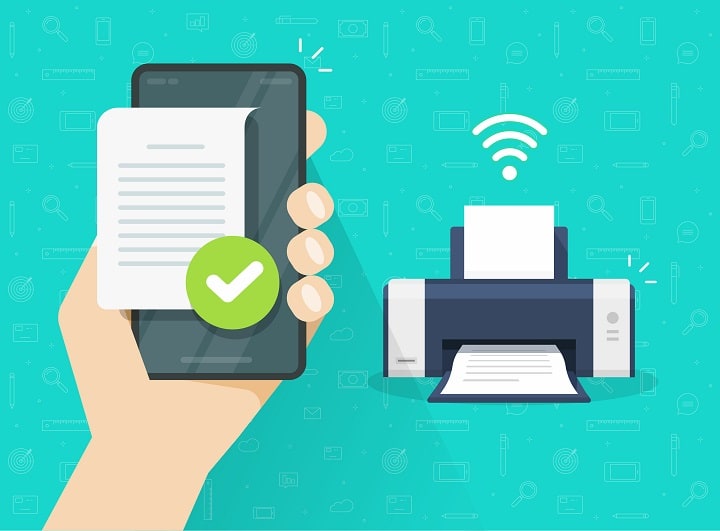Contenuti
Intro
However, not all smartphones and printers require the same procedure to print a file or document; you have to be careful how you print from your cell phone depending on the product you have. The next few paragraphs will try to understand the pros and cons of this feature and how it can be done from Android and iOS operating systems.
The increasing use of the smartphone on a daily basis is not only evident in sending text messages or making calls, but also extends to what are operations related to online research and work. Currently, the smartphone can be considered for all intents and purposes a small laptop computer, capable of performing most tasks for study, research and work.
Among the tasks you can perform with your smartphone is printing, and it is no coincidence that more and more printer companies are developing dedicated applications to enable fast, quality printing from mobile devices as well.
Printing from cell phone: what it means
When printing from a cell phone, the same technology is not always used-some brands prefer to implement a dedicated application, others create a remote network connection capable of communicating directly with the printer.
As much as the technology used may change the approach to printing, it is worth noting that the end result is still the same, namely: printing documents. Starting a printing process with your smartphone means not only sending via a wireless connection the data for printing, but also performing operations by emulating them as if you were using your PC.
For you to be able to print with your smartphone, it is essential that the mobile device and the printer have the same technology to communicate, whether it is Wi-Fi, Bluetooth or some other type.
How to print from cell phone: features
Print from the cell phone identifies well-defined characteristics, the latter being able to differentiate one method from the other.
1. Wi-Fi connection: one of the most important specifications of printing from a cell phone is to be found in the type of Wi-Fi connection used. Some printers base their operation on the home Wi-Fi connection, either 2.4 GHz or 5 GHz, while others rely on establishing a direct host network untethered from traditional routers.
In the first case you need to have an active Internet connection, in the second case you can also print by having only the electrical outlet to power the printing device. You can also print from a cell phone with a wired connection, but it is difficult to find inexpensive models with such a function at present.
2. Smartphone: if the Internet is the basis by which mobile printing works, so is the smartphone used. Not all cell phones are compatible for printing with Wi-Fi printers, a condition that makes it necessary to install third-party applications. Usually, most modern mobile devices have excellent compatibility with most printer manufacturer brands.
3. Application: as much as one’s devices, printer and smartphone, are compatible with each other for remote printing, some companies develop dedicated applications to perform this task in the best possible way. Samsung, Canon, Epson, HP and many others have efficient and easy-to-use programs.
4. Speed: Not all software used to print from mobile guarantees the same performance and speed. Some applications are much faster in both connection and data exchange, affecting overall printing times. Choosing performance software if you have business needs is essential. Certainly one can optimize printing time by scheduling the prints to be made, but in this case one should take advantage of dedicated software.
5. Waiting time: latency is a very important issue when printing from cell phone. As much as in the home environment there is not much difference in printing a document in 2 seconds or 10 seconds, it can become a nuisance should you be working. Managing prints via cell phone, however, reduces the time associated with printing remotely, as one can act quietly from another room without necessarily going near the printer. By having the same connection, there is no limitation of cable or direct connectivity; being covered by the same wireless network allows for easier work schedules, albeit with higher latency.
6. Quality: when starting a print from the cell phone, one is inclined to think that inferior print quality may present itself. In fact, the printing modes are almost identical, only the means by which the command to print is initiated changes. The cell phone will not affect printer performance or print quality in any way, generating documents of the same level as those usually printed with a personal computer.
Printing from cell phone: advantages
The costly growth of printing from mobile is mainly from the benefits users can derive from it in their daily activities. Although professional use is mainly related to wired connections, most people equipped with a good wireless Internet connection take advantage of their printer’s Wi-Fi function.
1. Convenience: there is no denying that printing from your smartphone is much more convenient than doing it with your PC connected to the printer. Handling documents or images from a cell phone allows the print request to be forwarded directly, eliminating all the hassle of turning on the PC or other devices.
2. Significant distances: installing a smesh network system or managed by multiple devices allows printing to be forwarded even several meters away. It is no coincidence that companies are also implementing such technology to take advantage of the corporate network created with Wi-Fi. Certainly stability could suffer with sources of interference, but it is not complex to make an efficient network from scratch.
3. Multiple connected devices: a benefit not to be underestimated of printing from a cell phone is the ability to connect all devices via a wireless network. A PC, connected to the printer with a cable, binds one user to printing, while wireless technology can provide access to multiple devices, and consequently multiple queued prints. As it is easy to deduce, in the case of connecting the smartphone to the printer with a cable, you would get the same limitations as with the PC.
4. Speed: As highlighted in the features, a print via cell phone has a slight latency, but that is best handled considering that interaction time with the printer can be reduced. There is no need to go to the same room as the printer, you can start multiple prints at the same time by taking advantage of specific applications on your mobile device. Those looking for a method to speed up business activities that include frequent printing will find the wireless system an ideal solution.
5. Ease: One of the strengths of printing from mobile is the ease with which it can be done. If until a few years ago the systems for connecting and interacting between smartphones and printers were particularly cumbersome, currently the printer manufacturers themselves are coming up with their own application to incentivize wireless printing. Anyone can access this type of printing, even those unfamiliar with the computer or personal computer field.
6. Document type: from mobile you can print any type of document, obviously compatible with the printer used. Those who use graphic editors on their smartphones can send the print request to their printer without fearing that it is not compatible. Just as much as a personal computer, mobile devices can also take advantage of the potential of RAW or similar files, generating truly professional documents.
7. Productivity: benefit to be emphasized is that of productivity. People are often led to think that cell phones are a useful tool only for speeding up printing operations, but in reality they can also be used intelligently in the business environment. One does not always feel like using a PC, a condition that makes working from a smartphone much more convenient and productive, especially when fixed devices are busy or even inoperable.
8. No transfer to PC: Advantage that has made printing from cell phone increasingly used is the complete absence of data transfer. So many users take photos or scan documents with their cell phones, a condition that causes them to download them to their PCs and later print them with the available printer. With the smartphone, file transfer is completely eliminated, saving storage space and time.
How to print from cell phone: disadvantages
As with any type of technology there are not only advantages but also disadvantages. Some users may experience inconvenience in using mobile printing, whether wired or Wi-Fi, due to five major problems: interference, jamming, application not working, brand, connection.
1. Interference: one of the most annoying disadvantages is related to the potential interference found with the Wi-Fi network. Using such technology could present instabilities due to external agents, such as Bluetooth speakers or devices operated by a 2.4 GHz connection. Obviously in the case where you had no sources of interference, you would have no problem, but even a pair of wireless headphones could affect printing, resulting in errors in completing the paper writing task.
2. Jams: as much as jamming is a condition related to the printer more than to the smartphone, it is worth noting that at long distances it is not possible to intervene on the printing device in case of sheet jamming. Equipping a printer with a jam sensor may be the best solution to avoid ink leakage and printer breakage. Although this is not a usual condition, it is still advisable to consider it when printing from the cell phone.
3. Application not working: in case the official application did not work, printing could not be done via wireless connection. This can be remedied by connecting the smartphone to the printer with a cable, but the previously listed advantages would be lost. A failed update or poorly optimized software can affect the user experience, generating annoyances and inconveniences during use.
4. Brand: disadvantage to take into consideration when printing from the cell phone is the brand name, whether it is that of the printer or the smartphone itself. A mobile device with an Android operating system may behave differently from an iOS operating system as much as the Epson brand from Samsung. Choosing a company that is not too lazy in releasing updates or advanced applications could increase the quality of use of such technology.
5. Connection difficulties: in addition to 2.4 GHz frequencies, which can affect the stability of the connection between the printer and the cell phone, it is worth noting how there can be different types of connectivity-related problems. It is not uncommon to encounter random disconnections that cause users to switch devices for better efficiency over the years.
How to print from cell phone: mistakes to avoid
Before analyzing the methods to be used to print from the cell phone, it is appropriate to focus attention on what are the mistakes to be avoided, both in the work and home environment.
Distances
When you need to use a tool to print from your cell phone, it is a good idea to check what distances are available. Not every home or office has a quality mesh system; this can also affect connectivity between the printer and smartphone. Planning the distances between cell phone and printing device in the best way possible can eliminate most of the problems. Even a very thick tuff wall can affect the inability to start printing.
Type of connection
One of the most common mistakes when printing from mobile is choosing the wrong connection. When you start the software on your smartphone, it is essential that it is connected to the same Wi-Fi network as your printer, or at least to the local network created by the printer itself. In many cases, people use the smartphone data connection and do not realize that it is impossible to send data to the printer with that tool to begin the text transcription process.
Preview
Before you start printing a document from your cell phone, it is a good idea to preview it to get a clear idea of what you will be sending to the toner.
Many applications by default use a system that places the sheets to be printed horizontally, when it would be appropriate to do so vertically. In order for the preview to be viewed, it is advisable to go into the print settings and check the box for that function, so that the document is shown on the screen first and then the print send confirmation.
B&W or color
Common error that comes up when printing from the cell phone is one that causes the printer to produce color documents. Again by default the color print production command is set, greatly affecting toner or cartridge consumption. To limit this feature, or at least schedule black-and-white printing, it is advisable to access the settings in your smartphone application and set the checkmark to B&W for ink savings.
Select the correct printer
Those with multiple wireless printers within the same environment may experience printing problems by choosing the wrong device. The best applications highlight active printers from inactive ones, but it is always a good idea to verify the printer number and code to forward printing to the correct device. It is recommended that printers be renamed according to their target areas so that they are not confused when you need to use them during the day.
How to print from cell phone: Android
Until 2020, it was possible to print via mobile devices with Android by taking advantage of the Google Cloud Print service, which through compatibility with ChromeOS ensured fast and efficient printing. As of December 31, 2020, it is no longer possible to take advantage of this service, and one must necessarily own a smartphone that is not too old with the function built into the operating system.
Each brand offers different software for printing, but in general the Epson, Canon, HP, and Samsung brands provide users with a dedicated application. In order for you to print from Android, you should make sure that your device has this function enabled. To confirm this condition you need to go to Settings, Other Connections and select first Print and then Default Print Service. Setting the item to ON enables the function for printing. At this point you will simply need to select a file and send it to the printer.
In case there is no such entry in the application, it would be appropriate to go to the Other section and select Add Printer. At this point you need to enter theIP address of the printer and associate the two devices. The IP address of the printer is written under the printer itself or within the settings under Network Information.
At the point when all the parameters are active and the association of the devices has taken place on the same Internet network, all you need to do is open a document with your Web browser or an application, for example Acrobat Reader for PDF files, and select the printer and sheet orientation. Not all software also allows you to choose from the start the type of printing, i.e. color or black and white, in case it is not present you have to tap on Other and select to print mode.
Once all the parameters have been selected, it will be necessary to press Print and wait for the smartphone to send the document via the Internet network to the printer.
Currently, large printer companies also provide their customers with a dedicated application for the products they purchase. Although the procedure just reviewed is solving for any Android operating system, in case there is a software officially produced by the company it would be advisable to use that to get the best possible performance, as well as more features and services.
How to print from cell phone: iPhone
Mobile devices made by Apple can also provide efficient printing from smartphones. In case there is an official application, it is advisable to use that, but if you do not want to opt for installing an added application, you could use Apple’s AirPrint.
This is the service designed by Apple to ensure communication between smartphones and printers by taking advantage of the wireless network in one’s home or office.
In order for you to use AirPrint, it is essential that your printer is compatible with the technology; to check this, simply go to the official page, where all devices are listed. In the condition that your device is compatible you can start downloading AirPrint from the App Store. Once the download is finished and the installation is started, you can then take advantage of the printing function.
To start a print just open the document you want to print and select the share icon, a small window will open in which there are several items, select Print. The software will show all nearby compatible printers, and you must select the one to use.
In case you do not have your printer within that list, it would be advisable to check the connection to the same Internet network, so as to create a direct interaction with the devices.
But how to use printing with Apple phones if one’s printer is not within the list of compatible devices? There are several software on the App Store that allow printing from iOS phones, but among the best is PrinterShare, which costs just under 5 euros.
On Apple devices it is not advisable to download third-party applications; the operating system is unlikely to complete the software installation, especially if it is in IPA format.
How to print from cell phone: without Wi-Fi connection
Most people have an Internet connection, whether wired or wireless, but it cannot always be accessed. How to print from cell phone without Wi-Fi network? In the event that one had neither a computer nor a router could one do the printing? The answer is yes, but not so simple to implement.
The first mode of resolution is Wi-Fi Direct, a technology that allows the printer to be connected directly to the smartphone without wires. Again, it is essential that the printer supports this technology, usually it is stated on the printer’s label.
To start Wi-Fi Direct mode, you need to go to the printer settings and select Other Connections. From here choose the Print item and immediately afterwards Default Print Service.
Several options will be present, but you must select Other to start searching for nearby devices. The moment it finds the smartphone it will start the pairing procedure between the two devices, and AirPrint and the default Android software can be used.
Of course, the alternative and most obvious solution for printing from the smartphone without a network is to be found in the direct wired connection. If the mobile device had USB OTG technology, then one could connect the smartphone directly to the USB input of the printer and start printing. It will be the smartphone software that will detect the printer and use it when submitting the transcription request.
Currently, some brands also offer different and customized solutions to connect printer and smartphone without Wi-Fi network. Some of these take advantage of Bluetooth technology, while others use the creation of a local Wi-Fi network to connect to momentarily before printing. Checking the technologies available to your printer can make all the difference in its use over time, although in many cases advanced technology means higher costs when purchasing the product.
How to print from cell phone: better Android or iOS
One of the most frequently asked questions for those who print from their cell phones is definitely: is it better to print from Android or iOS devices? The answer to that question is: it depends. While theoretically taking advantage of a smartphone running Android provides much more versatility and compatibility with printers on the market, the solution, AirPrint, designed by Apple offers excellent performance, as well as excellent speed.
Those using an outdated iPhone will certainly have more difficulty in finding an application that can provide them with versatility, especially with unfamiliar printers. While Android allows you to take advantage of several applications that fit most printing devices. Obviously those with multiple electronic devices made by Apple will find it much easier to print from the same company’s cell phone, while those with only the iPhone may experience problems.
Android is, therefore, the most suitable solution for those who do not want to waste time verifying device compatibility, but has more technical issues.
How to print from cell phone: conclusions
It is not difficult to figure out how to print from your cell phone, especially if you owned an updated smartphone, be it Android or iOS. Currently, the most widely used technologies are Wi-Fi and Wi-Fi Direct, but in the next few years advanced tools that are much less prone to malfunction may arise.